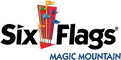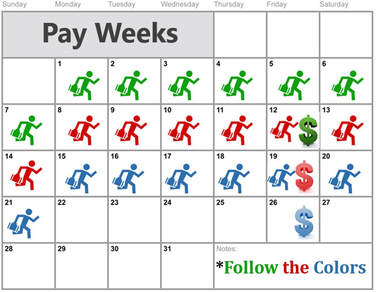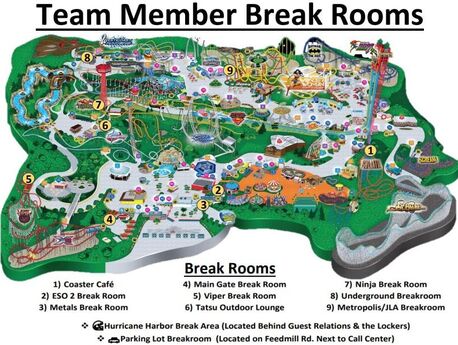Frequently Asked Team Member Questions: |
|
-
When do I get paid?
-
Where can I take my breaks?
-
How do points work?
-
How do I call out for my shift?
-
How do I use my Sick Pay?
<
>
Pay Day
We get paid every Friday! Any days you have worked Monday – Sunday in a week, you will be paid for on the following Friday. Here is an example below:
We get paid every Friday! Any days you have worked Monday – Sunday in a week, you will be paid for on the following Friday. Here is an example below:
|
Break Areas
- There are many break areas located throughout the park for you to use. Please ask you Leads or Supervisors at your location and they can direct you to the closest one. Please see Break Room Map below for reference.
|
Coaster Café & Vending Machines
|
Attendance Policy
Good attendance is a very important part of your overall work record. If you are late or don’t come to work as scheduled, a notation is made on your service log as you will be placing a heavy burden on the rest of your Team. A poor attendance record is grounds for disciplinary action up to and including termination, and can affect your rehire status. Be sure that you follow all attendance policies carefully!
Good attendance is a very important part of your overall work record. If you are late or don’t come to work as scheduled, a notation is made on your service log as you will be placing a heavy burden on the rest of your Team. A poor attendance record is grounds for disciplinary action up to and including termination, and can affect your rehire status. Be sure that you follow all attendance policies carefully!
- Point System If you are late or miss a scheduled day of work, you will accumulate “points” on your record. The schedule that appears to the right details how points are applied.
- Doctors Notes: All medical related notes must go through first aid. They will then provide a medical disposition that can be turned into ESO to clear points. ESO DOES NOT excuse points for same day doctor’s visits. (EX. If you call out the same day that you visit the Doctor, those points for that day will not be excused)
- Semi Annual Reset: A reset will occur semi-annually where every employees’ points will go back down to 0.
- Corrective Action Schedule: Team Members will be subject to corrective action each time they reach or exceed a 10-point limit.
- 1st - 10 Points Accumulated: Written Warning issued
- 2nd - 20 Point Limit Violation: Final Written Warning issued
- 3rd - 30 Point Limit Violation (30 points total): Suspension pending review and potential termination
POINT SYSTEM
- Absent = 5 points
- Team Member is absent and calls prior to the start of their shift or otherwise notifies the Employee Services Office/Human Resources in a manner that is deemed acceptable.
- Call After Absent = 10 Points
- Team member calls out after scheduled shift. Employee will receive a No Call, No Show if they do not call during the first 2 hours of their scheduled shift.
- No Call No Show Absent = 20 points
- Team Member fails to come in or call in their absence during their shift time. Team Member calls in late, but never shows up.
- California Sick Absent = 0 Points (if eligible)
- See the Sick Pay Policy for Seasonal Employees for more information and eligibility. Reasons for Call Outs must meet CAS Requirements.
- California Sick Absent Partial Shift only = 2 Points (if eligible)
- Team Member uses California Sick Absent but does not use California Sick time to cover their entire scheduled shift.
- California Sick Late = 0 Points (if eligible)
- Team Members who are running late due to CAS reason(s) may request Sick Late
- Jury Duty = 0 Points (appropriate documentation must be provided)
- Late 30 minutes or less = 2 points
- Late 31 minutes or more = 4 points
Calling Out
If you are unable to make it to your shift you must call ESO (661) 255-5903 on the day of the shift before the shift starts. If you are unable to call out on the day of your shift, ESO may be able to make accommodations for you.
If you are unable to make it to your shift you must call ESO (661) 255-5903 on the day of the shift before the shift starts. If you are unable to call out on the day of your shift, ESO may be able to make accommodations for you.
Alternatives to calling out of work:
- Try to find a co-worker who is off and is willing to take your shift. If you find someone to take your shift you must speak with scheduling or your department.
- Try speaking with your department Supervisor to see if they are willing to remove you from the schedule for that day.
- Try to speak with Scheduling (661) 255-4545 to see if you are able to be removed from the schedule. Scheduling can remove you if due to the following reason(s): death in family, scheduled against availability, approved by department, emergency leave of absence, or in school (only if school schedule has been submitted).
- If the day you need off is more than 3 - weeks away, request time off in your employee portal: sixflags.team
California Sick Pay (CAS)
Team Members can request to use their CAS when they are calling in for a shift. Be sure when speaking with ESO about calling out or calling late verbally request your CAS. Team Members can request a minimum of 2-hours and a maximum of 8-hours. CAS can only be requested if your reason is medically/sick related (Example: sick, covid, not feeling well, headache/migriane, grievance, etc.) Reference: California Sick Pay Policy
Team Members can request to use their CAS when they are calling in for a shift. Be sure when speaking with ESO about calling out or calling late verbally request your CAS. Team Members can request a minimum of 2-hours and a maximum of 8-hours. CAS can only be requested if your reason is medically/sick related (Example: sick, covid, not feeling well, headache/migriane, grievance, etc.) Reference: California Sick Pay Policy
- Team Members only get access to their CAS after working 90-days with the company.
- Team Members only have access to use 40-hours in one calendar year
Checking Hours Available
To check how many CAS hours you have available log into your employee portal: sixflags.team
To check how many CAS hours you have available log into your employee portal: sixflags.team
- Once logged in head to the "Time Off Request tab"
- Click "Submit New Time Off"
- Select the "Type" drop down menu & choose "California Sick"