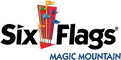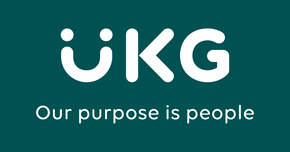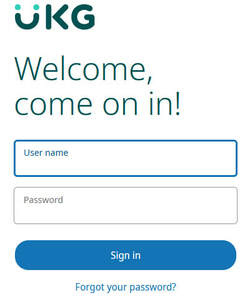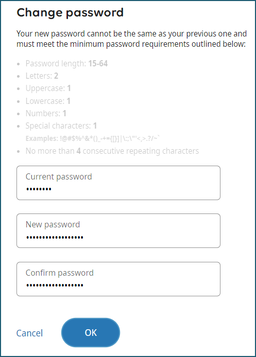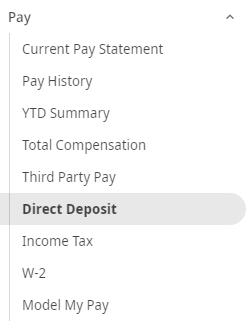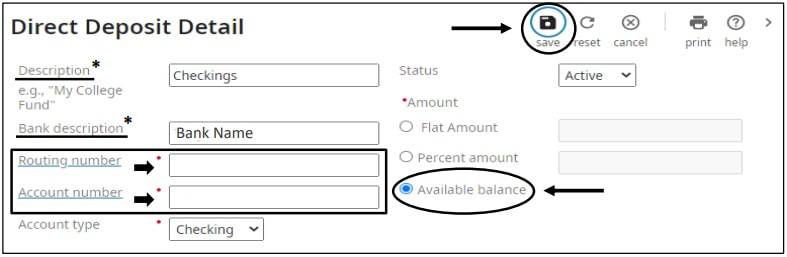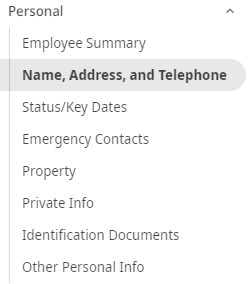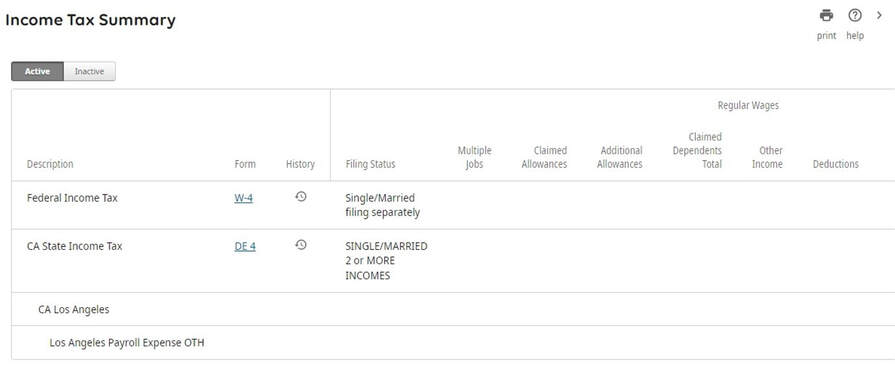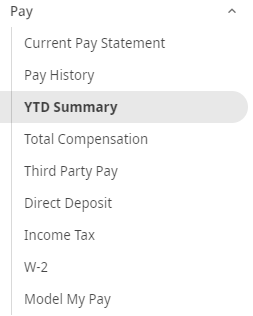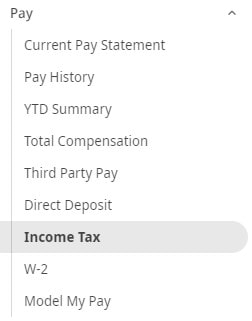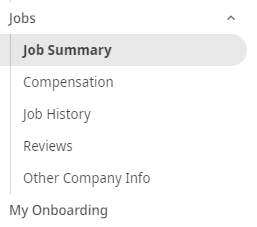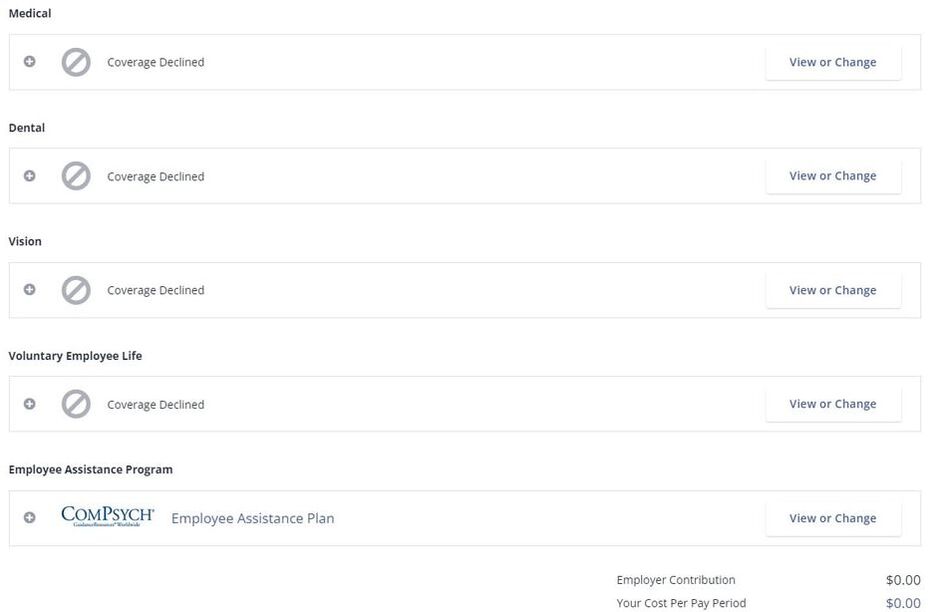|
UKG Self-Service
Online At: sixflags.ultipro.com
First Time Signing In:
Username: SIX + EID (SIX123456) Password: Birthday (MMDDYYYY) *You will be required to change your password, setup security questions, and set up the 2-Factor Authentication (2FA) Mobile App Instructions: - Step 1: Install UKG Pro Mobile - Step 2: Enter Company Access Code: SixFlags - Step 3: Sign In Any Issues Signing into UKG Contact ESO (661)-255-5903 |
Helpful Instructions with UKG:
-
Change Direct Deposit
-
View Pay Statements
-
Update Personal Information
-
View W-2
-
View/Update W-4
-
Complimentary Season Pass
-
Signing Up for Benefits
<
>
|
Change Direct Deposit
|
|
Update W - 4 Forms
View W-4 Information
|
|
Complimentary Season Pass
|
|
Signing Up for Benefits
|
*If you do not wish to have any benefits with the company, be sure to select decline on each benefits plan. The employee assistance program is the only plan that you would accept because it is free to all team members.